Completing your profile
How to register
Developing your profile
What you will need
Top tips for a great profile
Activating your profile
How to use UK’s Finest
How to use UK’s Finest: Searching and connecting
How to use UK’s Finest: Messaging
How to use UK’s Finest: Notifications
How to use UK’s Finest: Settings
How to Register
- To begin registering for UK’s Finest, visit www.uksfinestmarketplace.com/register and fill out the short registration form.
- Your Username should be your company name as one word with no spaces. You can also use a shortened version of your company name, for example Cambridge Food Company Ltd would be cambridgefoodco.
- Brand names: If you are trading as a different brand from your parent company, please outline this in your Company Name. For example if your company is ABC Foods, but you are trading under your brand name Fine Food & Drink, then outline your company name as “Fine Food & Drink (ABC Foods)”.
- After submitting your initial registration details, you will automatically be sent a verification email containing an Activation Key. You will need to verify your email address using this Activation Key before you can access your account on UK’s Finest. Please check your Junk/Spam folders for the Activation Key email.
- Once you have verified your email address you will then be able to log in to your UK’s Finest account and start developing your profile.
Developing your profile
- Once you have access to your account you can begin editing your profile. Please be aware that at this stage your profile will not be visible to other users on the system, and you will not be able to message or connect with them.
- You will be only be given full access to UK’s Finest once you have completed all profile sections to a high standard and notified us. This is explained in the Activating Your Profile section below.
- To start building your profile, log in and hover over the profile picture icon on the top right of the page. Then click on Edit Profile.
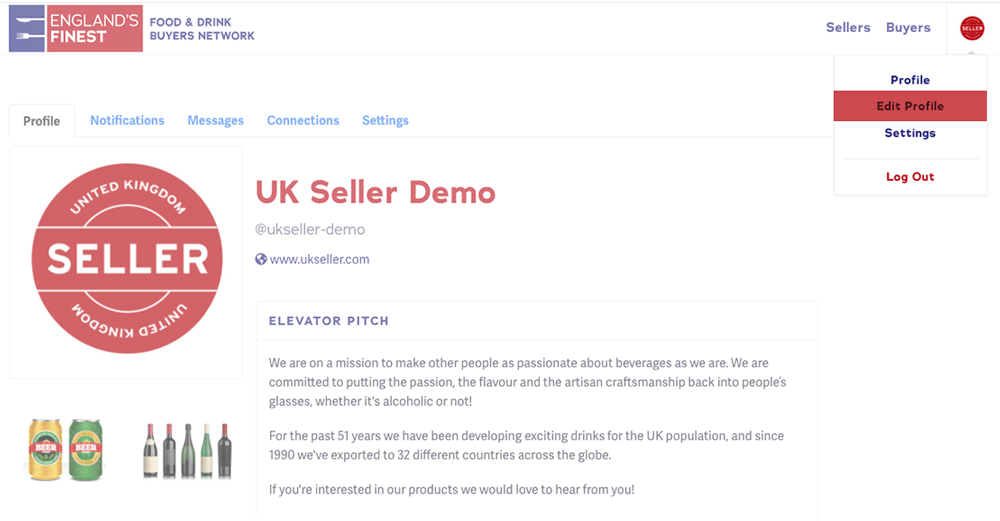
- When editing each section of your profile, please remember to save your changes. The Save Changes button is at the bottom of each section. If you do not save changes after you have completed a section, you may lose the amendments that you have made.
What you will need
You will need the following to register and build your UK’s Finest seller profile:
- Company Information
- A square formatted JPG or PNG image of your company logo, 600px x 600px in size.
- A simple and concise business description that pitches your business successfully to international buyers (100 – 200 words max). We advise that you mention where you are selling your products, both in the UK and overseas, and highlight any awards you may have won.
- Company Details
- A list of your company’s primary operating sectors (e.g. Confectionery, Snacks, Tea & Coffee etc)
- A list of countries you are currently exporting to, and countries you are interested in expanding into. Please note: We ask you to select a maximum of 10 Countries of Interest, focusing on your priority markets. If you’re interested in hearing from buyers in more markets, you can also select “Open to other opportunities”.
- In Detail
- A brief overview of what makes your products unique (50 – 100 words max).
- The formats your products are sold in, if applicable (e.g. typical weights, sizes, packets, cases).
- A short description of what you are looking for in your chosen markets (e.g. distributors, partners etc.).
- Product Descriptions
- Names, descriptions and images of up to 6 products that you would like to showcase on your profile (50 words max for each product description. Images should be in a square JPG or PNG format and 600px x 600px in size.)
Top tips for a great profile
- Keep your vocabulary simple, as most buyers viewing your profile will not have English as their first language.
- Avoid using long paragraphs, as this can make your profile look overwhelming and may switch off buyers who are viewing your profile.
- It pays to make a good first impression, so ensure your Elevator Pitch successfully informs buyers about your company and your products within the first few sentences. Speak to your International Trade Adviser for more guidance on how to pitch your businesses to overseas buyers if needed.
- Select a maximum of 10 Countries of Interest, focusing on your priority markets. If you’re interested in hearing from buyers in more markets, you can also select “Open to other opportunities”.
- Use product images that have a transparent/white background, as this keeps your profile clean and uniformed. If you are having issues resizing, reformatting or uploading your images to your profile, email info@uksfinestmarketplace.com for support.
- Keep your profile updated! It’s important to regularly review and update your UK’s Finest profile with the support of your DIT International Trade Adviser, uploading new products, features, countries of interest and countries you export to when they arise. We recommend undertaking a review of your profile every six months as a minimum.
Activating your profile
- Once you have completed all sections, you will need to notify the UK’s Finest administrators, so we can check your profile and activate it.
- You can do this by visiting the Activate Profile tab in Settings. On this tab click the “I’m Ready to Activate my Profile” button and then save your changes. If you do not save your changes the administrators will not be notified and this will delay your profile activation.
- If your profile is of a high standard, we will email you to let you know that it has been approved and activated. Once you receive this email you will then be able to log into UK’s Finest and utilise the full network.
- Please be aware that we want to make sure that each profile on UK’s Finest reaches the same high standard, and sometimes this may mean that we ask you to make changes to your profile before we can activate it.
How to use UK’s Finest
Once your profile is activated by our team, your company will be visible to all UK’s Finest users and you will be able to search, connect and message. The below information outlines how to use each tool on the network.
Searching and Connecting with International Buyers
- To view all international buyers on UK’s Finest, click on the Buyers tab on the top toolbar.
- Once you’ve reached this page you can refine your search of buyers by using the side panel. All fields on the search panel can be combined, allowing you to refine your searches further.
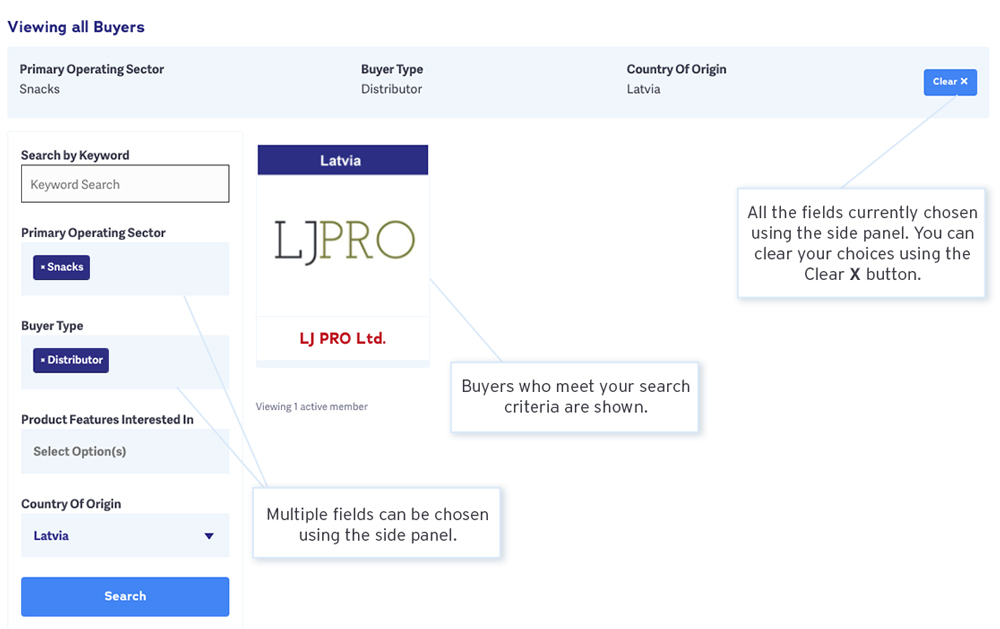
- If you are interested in a buyer and would like to speak to them to find out more information, click the Connect button on their profile. This will send a notification to the buyer, giving them the option to accept or decline your request.
- You will be notified by email, and through the notifications tab on UK’s Finest, if the buyer accepts your connection request. They will become part of your network, giving you the ability to message them.
- You will also be notified if a buyer opts not to accept your connection request.
- It is also possible to connect with Sellers on the platform in the same way. You can find all of the buyers and sellers that you have connected with on the Connections tab. Please be aware that some buyers will elect to keep their profile hidden and therefore you will not be able to see all of the buyers on the platform. You will only see these buyers should they choose to connect with you.
- All of our DIT Overseas Colleagues will also be hidden, but are able to search and connect with UK Sellers to discuss possible export opportunities in their country.
Messaging
-
It’s possible to message a user who you have connected with in 2 ways:
-
By clicking the Private Message button on the chosen user’s profile page. This will then take you to the Messages tab with the user automatically selected as the recipient.
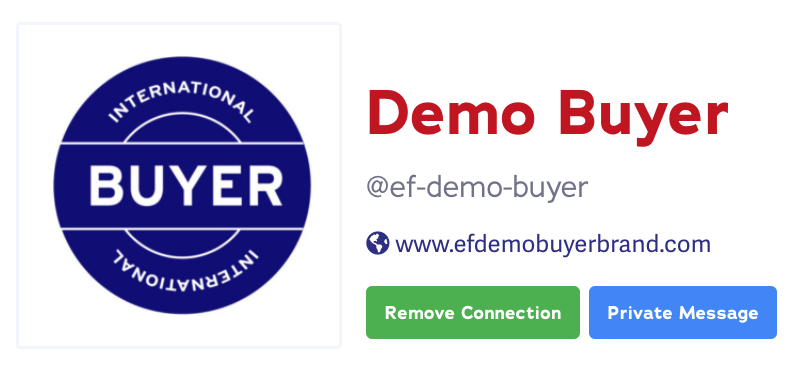
-
By navigating to the Messages tab on your profile. Here you will be able to compose a message and choose who to send it to. You can do this by beginning to type the name of your user in the Send @Username. As you type the system will intelligently show you users who begin with those letters. Please remember that this will only show users who you are connected with.
-
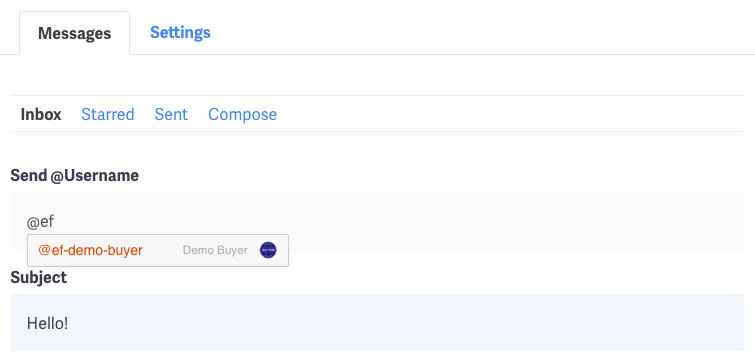
-
Once you have sent your message, it will appear in your Sent folder. You can also keep important conversations in your Starred folder by starring a message chain.
Notifications
- The system will notify you when you receive a new Connection or Message. The amount of unread notifications you have is displayed in the top right corner above your profile picture, and on the corresponding tabs when on your profile.
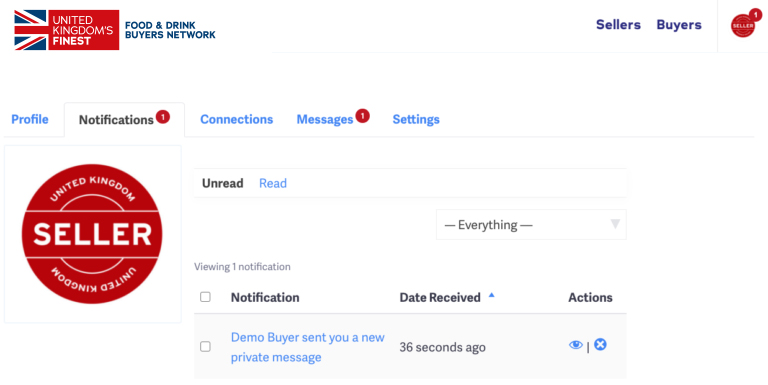
- They will also display in the Notifications tab. To mark notifications you have seen as read, click the eye button. To delete them completely, click the X button. If you would like to remove a large number of notifications in one go, tick the boxes next to the notifications you’d like to remove, click Bulk Actions and click Mark Read.
- When you receive a request or message, you will automatically receive an email, which will outline the basic details of your notification.
Settings
On the settings tab you will be able to:
-
- Update your email and password.
- Change the frequency of your email notifications.
- Let administrators know that your profile is ready to be activated, as outlined above.
- Export your personal data from UK’s Finest. Delete your account, erasing all data. Please note that this cannot be undone.